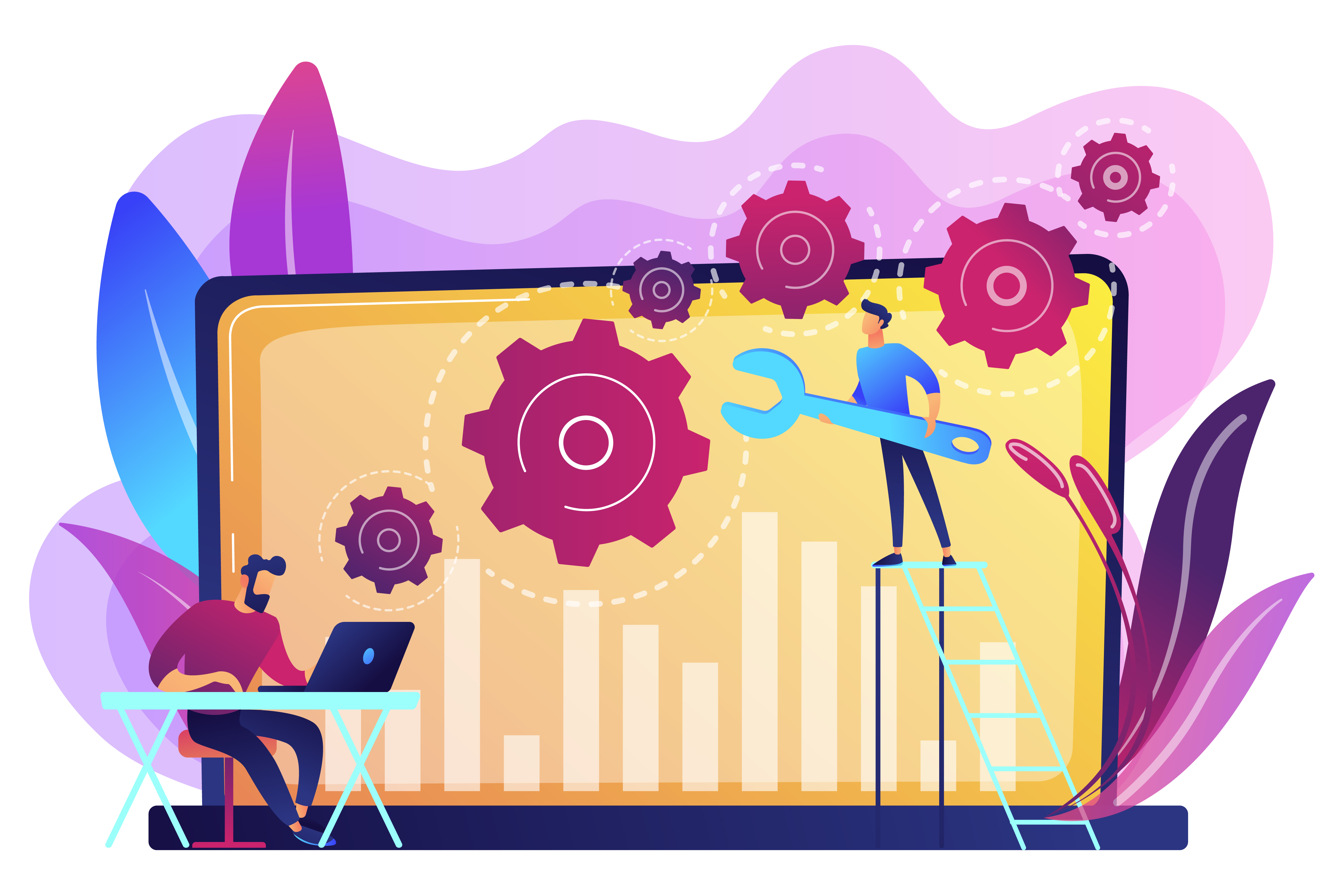Following are the most basic steps you need to know to start troubleshooting your Sitecore Instance:
1. Check Sitecore logs
Sitecore logs contain detailed information about errors and exceptions. Check the logs to identify the root cause of the issue.
Log location is here: [Your-Site-Installation-Folder]\App_Data\logs
A useful tool for manual log analysis is Notepad++ application, it can help you filter within the log files, and find the culprit of that pesky error you’re trying to mitigate:
Hit Ctrl + F to open the “Find” popup, enter the string “ERROR” and click on Find All in Current Document. It will show you a list of all the lines that contain this string:


2. Check IIS logs
IIS logs provide information about requests and responses. Analyze the logs to identify any issues related to web server configuration.
To review the configuration on this, go to Internet Information Services Manager, then to your website and finally, in the central panel, go to IIS > Logging
Make sure logging is enabled to start viewing these logs.


3. Check Sitecore configuration files
Sitecore configuration files contain important settings related to Sitecore. Check the configuration files to ensure that all the settings are correct.
The strategy to order these files has evolved from version to version, but in general, the files are stored inside the App_Config folder ([Your-Site-Folder]\App_Config\)

When there are issues with the configuration files, they mostly come from the custom configs that we need for our site / application, which will be located in the App_Config\Include folder.
4. Check database connectivity
Sitecore uses databases to store data. Check the database connectivity to ensure that Sitecore can connect to the databases.
One cool trick I have learned to troubleshoot networking connection between the instance and the database engine is to create an udl extension file and troubleshoot:
In your Sitecore instance, create a new text file and rename it to “connection.udl”

Right click on it and go to Properties

Go to the “Connection” tab in the properties and you will be able to enter the information for your database instance and troubleshoot its connectivity with the Sitecore Instance



5. Check Sitecore Redis cache
Sitecore uses cache to improve performance. Clear the cache to ensure that Sitecore is not using outdated data.
Use a Redis client such as “Another Redis Desktop Manager” (https://github.com/qishibo/AnotherRedisDesktopManager) it can be installed with chocolatey for windows (https://chocolatey.org/install)

Enter the connection’s necessary information and it will show something like the following:

Sometimes issues might occur because there is something cached at Redis level, so what is needed is to clear the entry.
6. Check Sitecore indexes
Sitecore indexes are used to improve search performance. Check the indexes to ensure that they are up-to-date.
The indexes might not be properly synchronized with current data, and might need an index rebuild.
This can be done on mostly all of the Sitecore versions by going to the Control Panel

Indexing Manager

Hit Rebuild

Indexes will be rebuilt and synchronized with the latest data.
7. Check Sitecore support
Sitecore provides support for its products. Contact Sitecore support to get help with the issue.
Most of the times you will need to upload a package with your environment’s information, configuration files, dlls, etc.
So a nice hack is to anticipate yourself, be a step forward and create this package while you write the description of the problem in the Support Portal (https://support.sitecore.com/csm)
Go to the URL: <site hostname>/sitecore/admin/supportpackage

And create your sitecore support package beforehand.
8. Check Sitecore community
Sitecore has a large community of developers and users. Check the community forums and blogs to see if anyone has encountered a similar issue and has shared a solution.
A list of useful documentation / community Sitecore websites:
- https://sitecore.stackexchange.com/
- https://community.sitecore.com/community
- https://developers.sitecore.com/
- https://stackoverflow.com/questions/tagged/sitecore
- https://sitecorechat.slack.com/
9. Check Sitecore modules
Sitecore modules can cause issues if they are not installed or configured correctly. Check the modules to ensure that they are installed and configured correctly.
Some of the modules that might have issues are:
- Sitecore Experience Commerce
- Sitecore xDB
- Sitecore Azure Toolkit
This is a useful website with more detailed information about Sitecore Modules and Deployment Options:
https://github.com/MartinMiles/awesome-sitecore
10. Check Sitecore version
Sitecore releases new versions with bug fixes and new features. Check the Sitecore version to ensure that the issue is not related to a known bug.
A nice hack is to be subscribed to the Sitecore Security Bulletins from Sitecore Knowledge Home https://support.sitecore.com/kb
So you can have first hand the most recent bug fixes and features

Thanks for reading!!